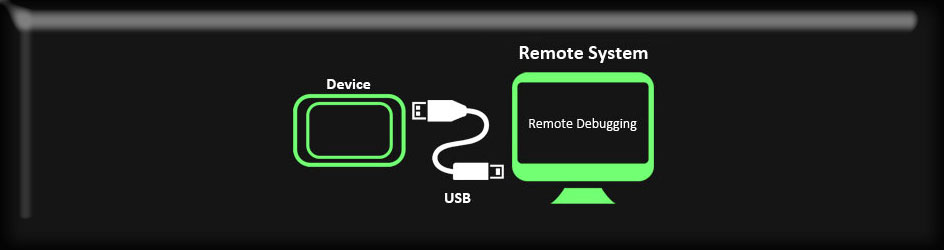Remote debugging is identifying and removing errors from the application running on a device from another device. The Qt application once deployed on the eSOMiMX6 device(s) can be debugged from any remote system. Qt Creator provides very easy access to remote debugging. It provides a Debug mode to inspect the state of the application while debugging.
In general, the remote debugging setup consists of a probe running on the remote machine and a counterpart running on the host side. When debugging on a target supported by GDB server, a local GDB process talks to a GDB server running on the remote machine that controls the process to be debugged. While this setup might look daunting, it is mostly invisible to the user of Qt Creator.
This article guides you to debug your Qt application running on eSOMiMX6.
Qt Creator provides a Debug mode to inspect the state of the application while debugging.
- Execute the following command to start the gdbserver on the eSOMiMX6 device(s).
Gdbserver [IP-of-host-PC]:[port-number-between-10000-10100] [application-executable-path]
- Select Attach to Running Debug Server under Debug menu item.
- Enter your kit name, the port you have entered in step 1, the IP address of the eSOMiMX6 device, application executable on PC, working directory(path of source code) and enable break at main.
- Click OK and debugging starts from that point.
Please refer our previous articles on How to setup Qt creator for eSOMiMX6 devices and How to build, deploy and run Qt applications on eSOMiMX6 devices to build and run the application on eSOMiMX6 devices. Please visit the developer site to know more about remote debugging of Qt applications running on eSOMiMX6 from your Linux PC.
For further assistance and queries get in touch with sales@e-consystems.com