As we all know Microsoft has officially launched the much awaited Windows Embedded Compact 2013, let us see how to go about the installation and evaluation of the new platform builder tools which is a plugin to the latest Visual Studio 2012.
- Download and Install the Visual Studio Professional 2012.
https://www.microsoft.com/en-us/download/details.aspx?id=30682 - Download and install the VS2012 Update 2.This update is an online install update which will take some time based on your internet speed. Check out this blog post to install Update 2 offline.
https://blogs.msdn.com/b/robcaron/archive/2013/04/04/how-to-install-visual-studio-2012-update-2-offline.aspx - Download and install the Application Builder for Windows Embedded Compact 2013.This installer also comes as part of the WEC2013 PB ISO file.
https://www.microsoft.com/en-in/download/details.aspx?id=38819 - Download and install the .NET Framework 3.5 SP1 from the below link.
https://www.microsoft.com/en-us/download/details.aspx?id=25150 - Download the Windows Embedded Compact 2013 platform builder from the below link.
https://www.microsoft.com/windowsembedded/en-us/download-compact-2013.aspx
Here are the screenshots of the WEC2013 platform builder installations steps.
Mount the ISO file which is downloaded above. Click on the Begin Install. Accept the License agreement.
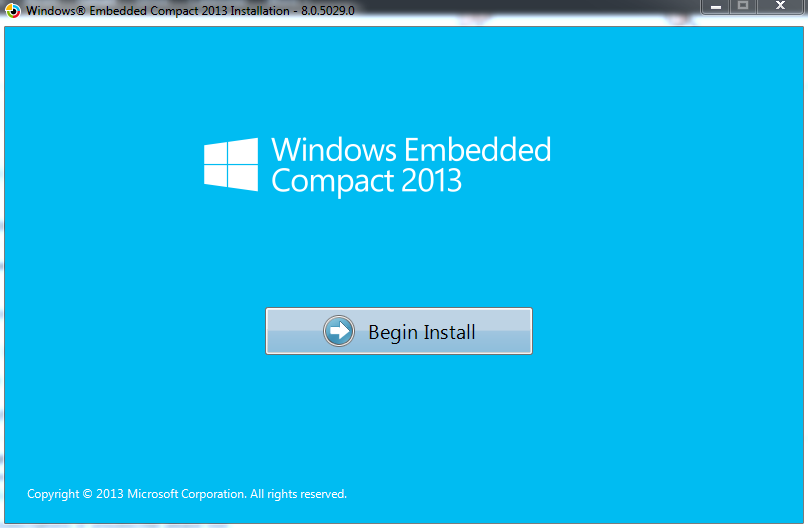
Now enter the product key which you got from the MSDN subscription site or the Evaluation key.
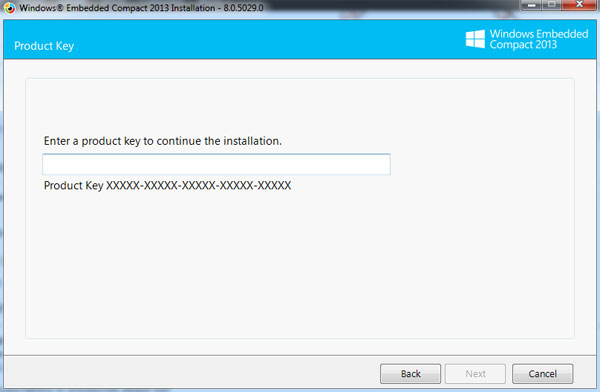
By default the WEC2013 Platform builder tools is installed in the C:\(OS default Directory).But we can change the directory of the source code install. For that we need to choose “Custom Install” and browse the directory where you want to install the development source code.
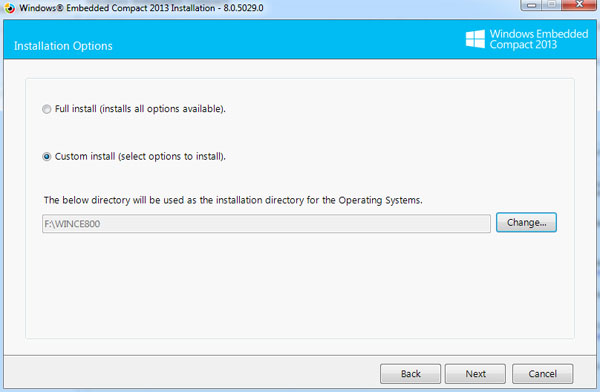
As we chose “Custom Install” it will show the option of components which needs to be installed.
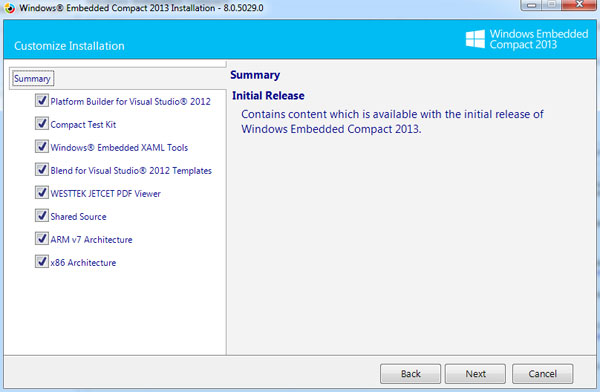
Accept the license agreement for shared source and WestTek File viewers.
As we are downloading the ISO file and installing this installer offline we don’t want to create a local layout copy.
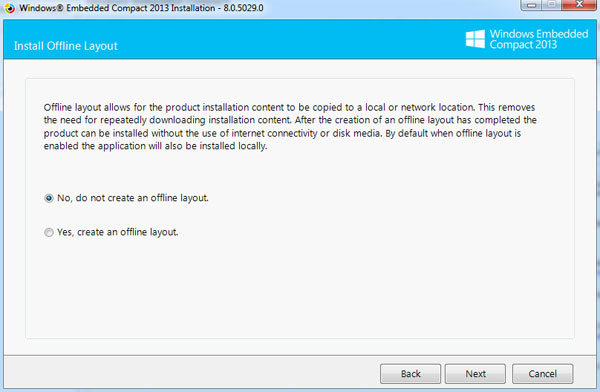
Clicking Next will show the estimated disk size required for the installation of the WEC2013.
Once the installation is finished, the below screen will appear.
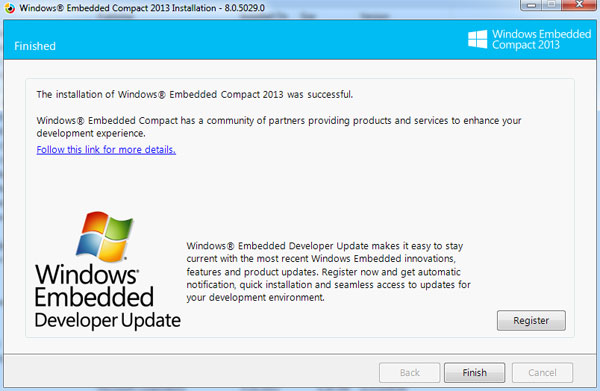
Now we have installed the WEC2013 successfully and we are good to go to play with it.
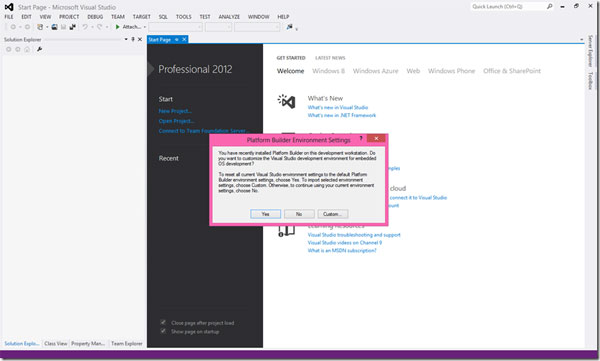
Evaluation:
There are totally three Board Support Packages(BSPs) that come as part of the Platform Builder installation.
X86 Microprocessor BSP
- CEPC -> this BSP supports PC-based hardware, virtual machines hosted by Virtual-PC, and virtual machines hosted by Hyper-V Client or Hyper-V Server
- Gseries ->This BSP is for the AMD G-Series processor based development kit.
ARM BSP
- TI_SDP44XX-> This BSP is for TI OMAP4470(Dual Core Cortex A9 MP) Blaze Tablet 2 Development kit with the support of Symmetric Multiprocessing.
To get hands on with the tools and OS we can take CEPC BSP and deploy it on VirtualPC.
After installing the WEC2013 PB, open the Visual Studio 2012.Select File–>New Project–>Platform Builder–>OS Design. Avoid using spaces in the naming and path of the OSDesign.
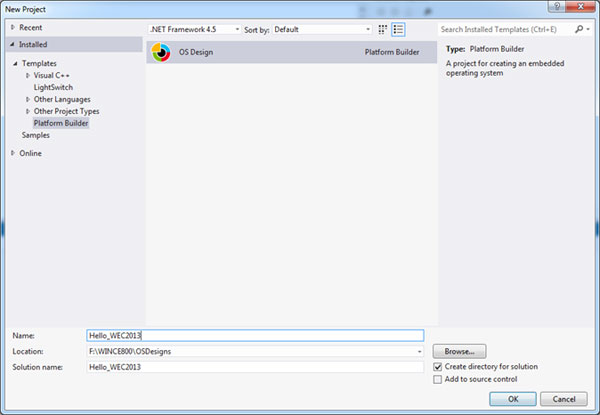
We will evaluate the OS with the help of VirtualPC,so we have to select the “Generic CEPC:x86” from the BSP list.
Moving to the next wizard will show us the pre-defined templates which will help us to create OS design quicker. Here we can select the “Win32 and WinForms UI Device“.
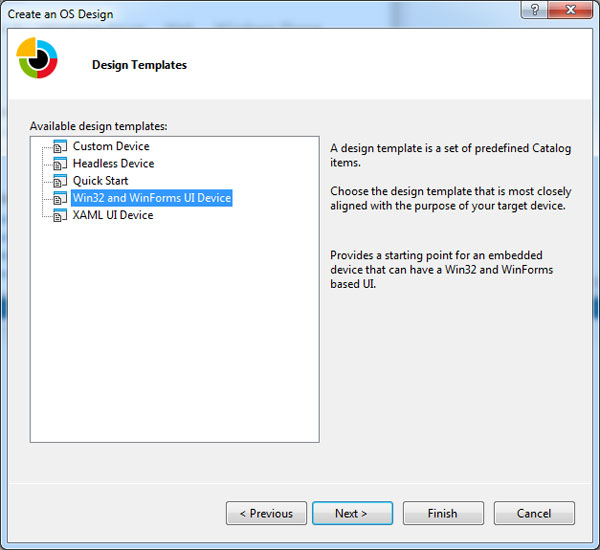
From this WEC2013 release Microsoft had removed the “Standard shell” with the start button on the left corner of the Taskbar. Also in this WEC2013 they had given “Minimal Shell” with the source code using which we can develop (custom wec2013 shell) our own shell.
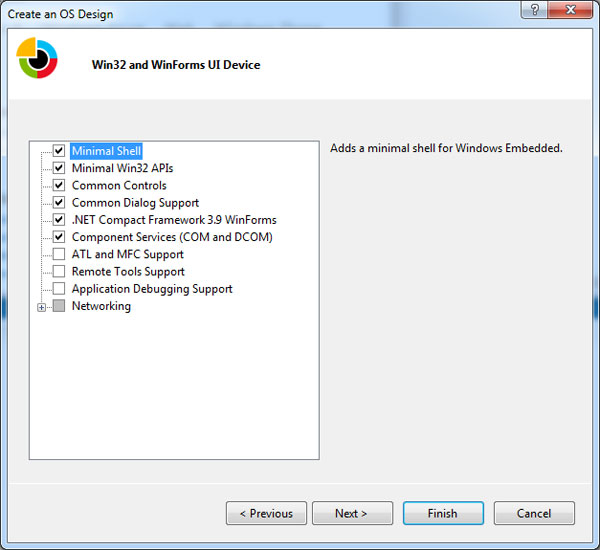
Click finish and compile the OS using “Build –>Advanced Build Commands–> Sysgen” in either Checked or release mode.
During build time we can setup the VirtualPC in order to deploy the compiled nk.bin. There are few articles available online to setup the VirtualPC for WEC7.The same procedure is followed for deploying the WEC2013 OS.
https://msdn.microsoft.com/en-us/library/jj200348.aspx
After setting up VirtualPC on the Windows 7 machine,downloaded the compiled OS binary to the VirtualPC.
Here is the “Minimal Shell” screenshot of the new WEC2013 running on VirtualPC.
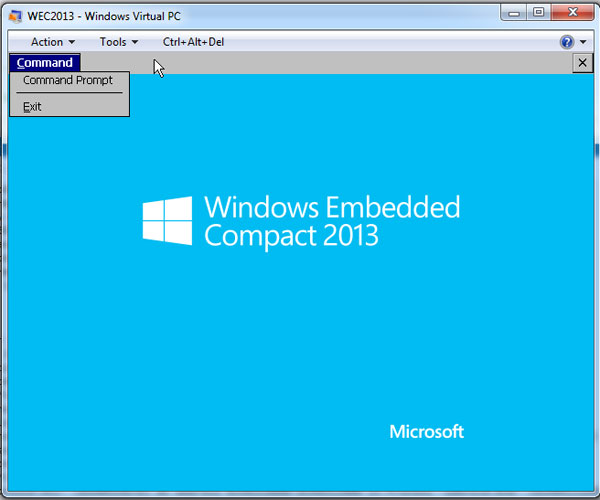
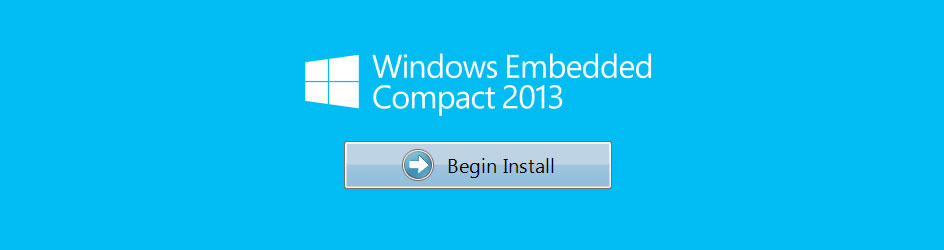
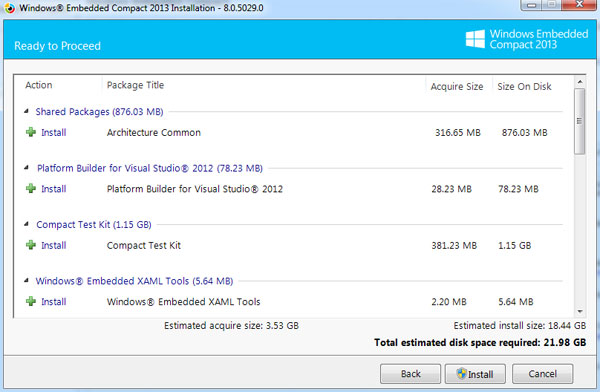
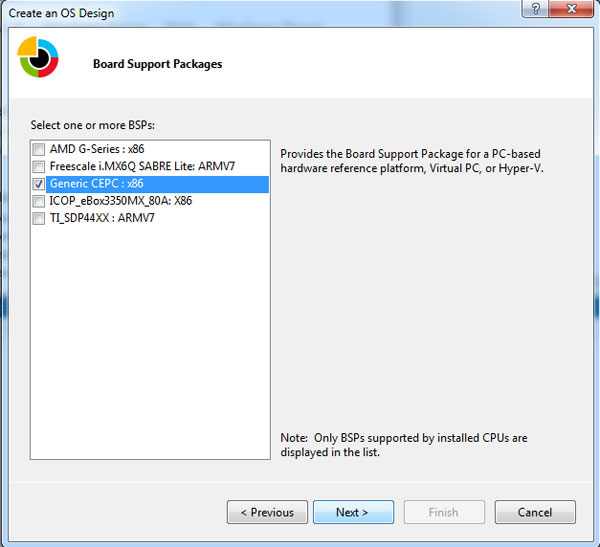
Thanks for this blog! How can I install WinCE 2013 platform builder on VS2013? Could I install WinCE 2013 with VS2013? If yes, could you please share the steps?
Microsoft released latest update of platform builder which will install on top of VS2013,please download the latest toolkit from the below website and try to install on top of VS2013.
Its very helpful document to install wec 2013.
Thanks very much
and i like to know about TI_SDP44xx which i installed with wec 2013.
which are the platform it supports and corresponding wince OS versions for each platform??
like wec 2013 for omap 4430
The TI_SDP44XX BSP works only with TI BLAZE TABLET,if you want to use it on other TI OMAP4 platform like Pandaboard,then you need to modify the BSP to match it with that board configuration which is not a easy task.Also currently that BSP will work only in WEC2013,to get it work in WEC7 you need to modify the BSP accordingly.
Hi,
application development CE are supported only in C ++? I placed the installation but I can not develop in c #
thanks
Mattia Bello