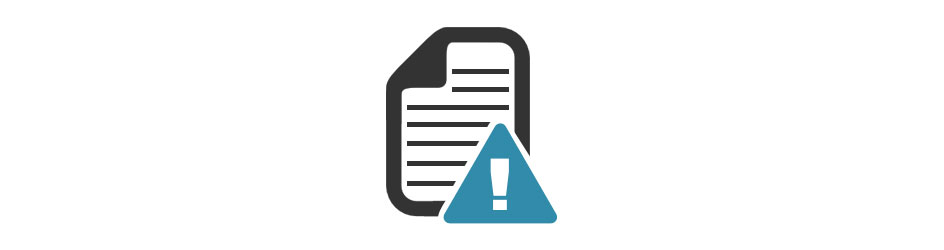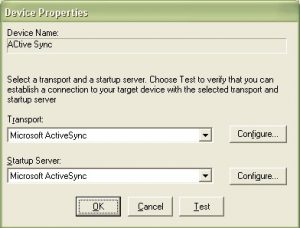In this blog post, I am going to list out some of the most common issues that we face with application verifier while connecting it through active sync. Application verifier is used to test the application written for Win CE devices. Application verifier can be executed separately without using CETK. Go to the location “C:\Program Files\Microsoft Platform Builder\6.00\cepb\wcetk\ddtk\desktop”, just execute “appverifce.exe”.
For active sync connection change the device properties as shown below:
For ARM processor application verifier may not connect through Active Sync. This may be because of version incapability. Go to “C:\Program Files\Common Files\Microsoft Shared\Windows CE Tools\Platman\target\wce600” directory. Now, simply copy the ARMV4i folder to create an ARMV4 directory. This will fix the ARM incapability issue.
Next is to run the application on the device using application verifier. Many face an issue in adding the files that are placed on the device. Application verifier may hang when we try to add device side files. To fix this issue click add button, add some files from the PC and then connect with the device using active sync. After connecting with the device, add the files from the device.