You can download the software from our Developer Resources. Then, all you need is your Sales Order (SO) number. You may refer to question number 8 for more details about the sales order.
Please follow the below instruction.
Here's a step-by-step instruction to register and download the files from our Developer Website.
e-con Systems will provide basic support on the evaluation for all the customers who have purchased the camera. We will help in choosing the best compatible camera based on the application use case of the customer. This will help the customer to choose the right product for their system. e-con Systems will also provide hardware/software/firmware customizations like form factor, interface type, IP rating, and lens mount based on your requirements.
Yes. e-con Systems provide the e-CAMView for Windows and QtCAM for Linux. This sample application will help demonstrate the capabilities of the USB cameras. Use the below link to download the applications.
e-CAMView Application: https://www.e-consystems.com/e-CAMView-Windows-camera-streaming-app.asp#Download
QtCAM Application: https://www.e-consystems.com/opensource-linux-webcam-software-application.asp#Download
You can certainly track your orders from our website in the following options Resources - Track Orders :https://www.e-consystems.com/auth/Account/Login?returnurl=cart Post logging in with your credentials, you can track your purchases.
Yes, you can purchase through wire transfer/account payment mode, but it requires some minimum order value - depending on the products. You can write your requirement to sales@e-consystems.com or contact us through chat to proceed further.
If you purchase any of our camera products in the online web store, we will ship them as per the lead time of the particular camera. As we use FedEx/UPS/DHL for shipping, it will take additional 3-4 business days to reach your place from the date of shipment.
We do provide CAD files for our products after purchasing them. You can download the 3D STP file from our developer resource (https://developer.e-consystems.com). Please refer to question 1 for step-by-step instructions to register and download cad files from our Developer Website.
You can find the SO number of your purchase from your invoice copy and camera box (Thank you card) in the email communication you receive once the order has been shipped.
A Sales Order (SO) number is a numeric code assigned to a particular request to buy our camera products. You can download the required files and software from our Developer Website using the SO number of your purchase of our camera products. Refer to question 1 for step-by-step instructions to register and download the files from our Developer Website.
If you find any difficulty or error message while trying to add your product to the developer resource site, please do reach out to our live chat support for a quick solution: https://www.e-consystems.com/contactus.asp or write to techsupport@e-consystems.com
We can provide you with the invoice copy after the order ships. In case of any queries, please contact ordersupport@e-consystems.com. The hard copy of the invoice will be shipped along with the package.
You can return the product if it becomes defective or non-functional under normal operating conditions during the warranty period of 36 months. For more details, check out https://www.e-consystems.com/RMA-Policy.asp
You will receive an intimation from the carrier to your registered email address about the clearance process. Please get in touch with the local carrier facility to provide clearance-related documents, and if you require further support, contact ordersupport@e-consystems.com.
Yes, e-con Systems' cameras in mass production are NDAA-compliant. We prioritize security and regulatory compliance in our camera solutions, ensuring they meet the standards outlined in the National Defense Authorization Act (NDAA). For more information, please refer to our blog post. If you have further questions or need assistance, feel free to reach out to us at camerasolutions@e-consystems.com.
By default, the camera is in auto exposure mode. When the scene has low-light conditions, the auto exposure algorithm will increase the exposure time, thus reducing the frame rate. You can set the maximum exposure limit using exposure compensation in the Extension Control menu or choose manual exposure to get desired frame rates. specific to the frame rate (to get 60fps, the maximum exposure time must be 1/60 => 16.66 milliseconds).
Our USB cameras are UVC-compliant and do not require any special camera drivers to be installed on the host PC. It's just a plug-and-play device. For Windows, by default, the MJPEC codec will be installed when installing e-CAMView. However, the codec might have failed to install in some cases, resulting in an MJPG stream preview. You need to install the MJPEG codec to camera streaming MJPG format. Please go to the e-CAMView installed directory "C:\Program Files (x86)\e-con Systems\e-CAMView" and install the "MJPEGCodec_RETAIL". Refer to the below image for your reference and then check the MJEPG.
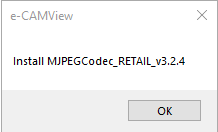

Also, camera-related documents can be downloaded from our Developer Website, as mentioned in question 1.
This may be due to bandwidth limitations in the USB host. It can occur when multiple cameras are connected to a single USB host or in USB hosts of less powerful embedded boards. Read this blog for more information on USB practical bandwidths. For MJPEG, reducing the Q-Factor will improve the FPS and stability in case of any issues. If still required, reduce the frame rates.
Our USB camera has some additional controls and features, and these are not quite common controls. Hence they are not included in the standard UVC controls but are listed as UVC Extension controls. We have provided the extension unit SDK package to access the Extension Unit controls. The extension unit SDK package and API document can be downloaded from Developer Resources, as answered in question 1.
Yes. You can use any different lens. Most of our cameras have S-mount (M12) lens holders, and some are CS-Mount and C-mount cameras. Depending on your requirement, you can buy any S-mount (M12) lens from vendors like commonlands, corning, Megapixel Lenses, Sunex, and Edmund optics.
You need to install the latest version of the e-CAMView application. Download the latest e-CAMView application from our website.
https://www.e-consystems.com/e-CAMView-Windows-camera-streaming-app.asp#Download
We provide the extension unit SDK package for our USB camera in Windows. You can refer to the Extension Unit SDK API Manual of the USB camera to perform this. The Extension Unit SDK package and API document can be downloaded from Developer Resources, as stated in question 1.
We have developed an OpenCV-based sample application v4.5.5 - OpenCVCam, a command line application for streaming and image capture, along with the support for standard UVC controls of e-con Systems' cameras in Windows and Linux.
https://github.com/econsystems/opencv
Please refer to the installation manual to install the OpenCVCam application from here: https://github.com/econsystems/opencv/tree/master/Documents
Yes. Our USB cameras are UVC-compliant and do not require any special camera drivers to be installed on the host PC. It's just a plug-and-play device. The native UVC drivers of Linux Operating Systems shall be compatible with this camera. It should work with any direct show and V4L2 application. For more details, please refer to this blog.
You need to download and install the latest version of the e-CAMView application from the below link.
https://www.e-consystems.com/e-CAMView-Windows-camera-streaming-app.asp
Please find the step-by-step instructions for registering and downloading files from our Developer Website.
In Linux, the firmware version can be obtained by using our QtCAM application. Please go to the Extension Setting tab and click on the Firmware version. In Windows, the firmware version can be obtained using our e-CAMView application. Please go to the UVC Extension menu and click on the Firmware version.
Yes. All our USB color cameras have an inbuilt ISP (Image Signal Processor). Our color camera has an onboard ISP to perform major image processing functions like debayering, WB control, Color correction and other image quality improvement features, reducing the processing load in the host platform. You could use any direct show and V4L2-based applications to access our camera.
Our MIPI cameras use Video4Linux2 (V4L2) APIs and are V4L2 compliant. So, any V4L2-based application can be used to access this camera. OpenCV is also compatible since it uses V4L2 to access the camera. Please refer to this blog for detailed information about OpenCV support in our cameras.
Yes. We provide a sample “Video for Linux Version2 (V4L2)” application, called ecam_tk1_guvcview (GUI-based application), e-multicam.elf,(command line based application) and argus-based application called eCAM_argus (GUI based application).
You can find the source codes in the camera release package under Application\ecam_tk1_guvcview\Source. In addition, the camera release package can be downloaded from Developer Resources, as stated in question 1.
Find the support Jetpack/L4T version of the camera driver under the Software tab on the camera page. Also, please refer to the below image.
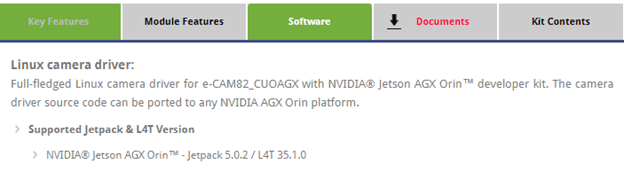
The camera driver release package can be downloaded from Developer Resources, as stated in question 1.
We have provided the complete driver source code, necessary kernel, and DTB patches for the MIPI camera along with our release package. One of the benefits of having the driver source code is that we enable all our customers to port the drivers to the Jetpack version of their choice and also different carrier boards. We have noticed that all our customers can perform the porting without hiccups. Also, we will update the camera driver. If there is any major update in the L4T and if it is stable, only then will we upgrade our camera drivers and release it via the Developer Website. Please note that NVIDIA frequently releases Jetpack.
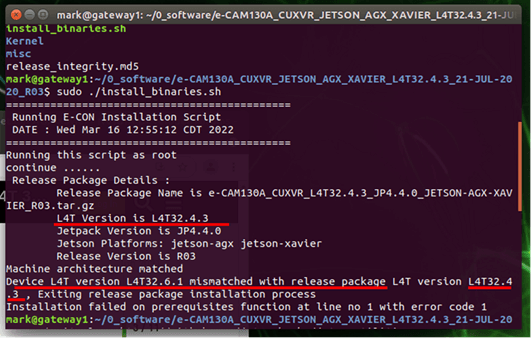
The wrong Jetpack version causes this error. We have mentioned the supported Jetpack version of the camera on the camera software page. Refer to the below image.
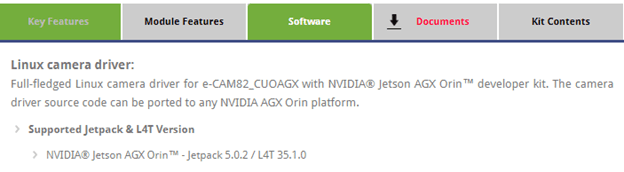
Please try to flash the Jetson Dev kit with our camera driver-supported Jetpack version.